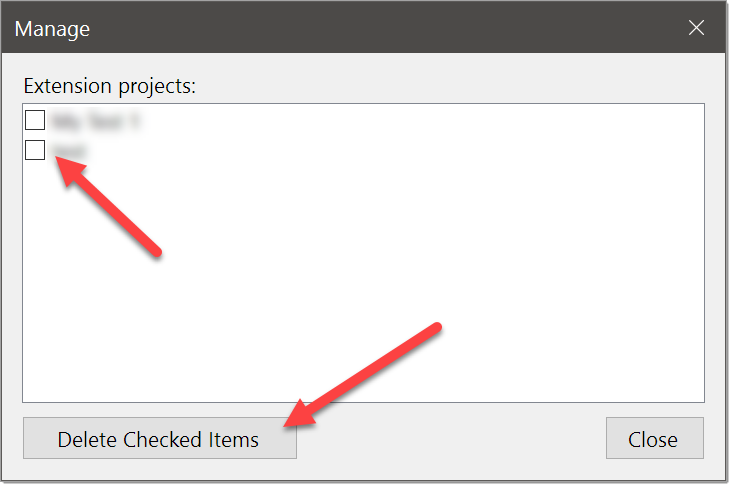Before an OnTime Extension can be installed by a user, it must be packaged into an OnTime Extension file. These files have an .OTEX file extension. These extension files are packaged to include assemblies and resources created by the developer as well as manifests and other attributes, such as a unique product code.
To make this process easier, the OnTime SDK includes the OnTime Extension Packager. This small utility will help a developer to package their extensions as a valid OTEX file.
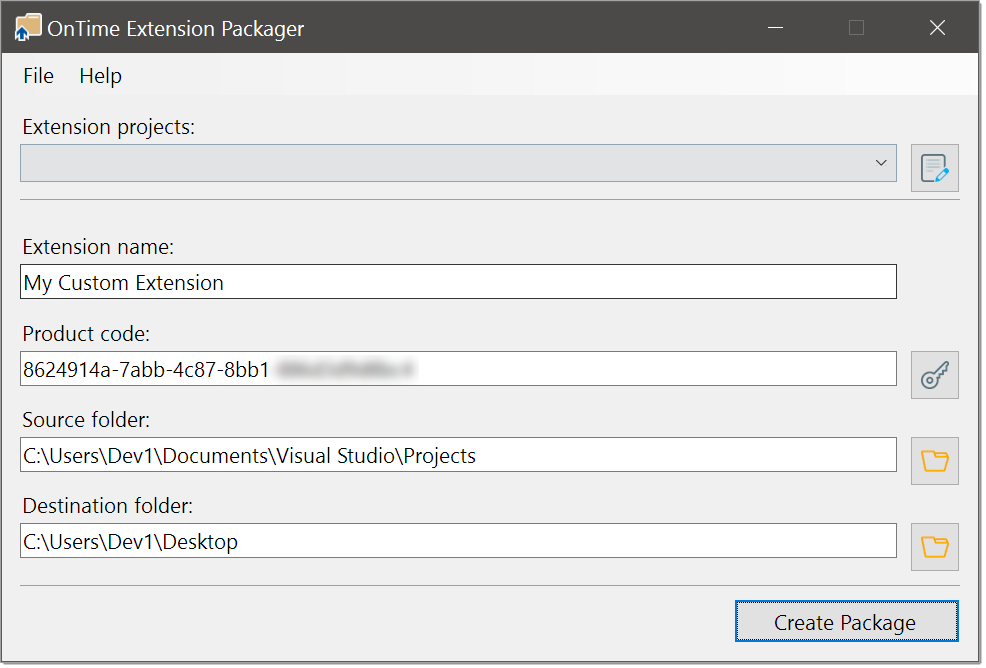
Use the Visual Studio Extension (VSIX)
If you are using Visual Studio to create extension projects, use the OnTime Extension Packager for Visual Studio, available under the Visual Studio Marketplace. This can greatly simplify and streamline the packaging process.
How to Use the OnTime Extension Packager
Follow these steps to use the OnTime Extension Packager to create an OTEX file:
- Run OnTime.Extensions.Packager.exe from the folder to which the OnTime SDK was extracted
- If you have previously packaged your extension, it will be available in the Extension projects drop-down menu
- If you have not previously packaged your extension, then you must fill out the Extension name, Product code, Source folder, and Destination folder with the appropriate information
- The Extension name field represents the name of your extension. This will also be used as the filename for your extension, thus illegal filename characters will be removed
- The Product code field represents a Globally Unique Identifier (GUID) specific to your extension. The purpose of this GUID is to uniquely identify your extension. The button directly to the right of the Product code field will generate a new GUID
- The Source folder field represents the location of the assembly that contains your extension. This must be an existing directory that contains all of the necessary files to run your extension (assemblies, graphics, etc.)
- The Destination folder field represents the location where you wish to save the .OTEX package containing your extension
- After you have completed the form with the necessary information, you must press the Create Package button. At this point, your extension will be generated as an .OTEX file that is created at the location specified in the Destination folder field
Important: Keep a Record of the Product Code
It is important to use the same unique Product code when packaging a given extension. Using the same product code makes it possible to upgrade an extension. If a new product code is used, the extension will be installed as a new extension and not an upgrade.
Manage Extension Projects
Once an extension package has been created, the Extension name, Product code, Source folder, and Destination folder values will be saved as a project. This makes it easy to recall those values when packaging a newer version of an extension. Previously packaged extensions can be loaded by choosing the extension name from the drop-down list labeled Extension projects.
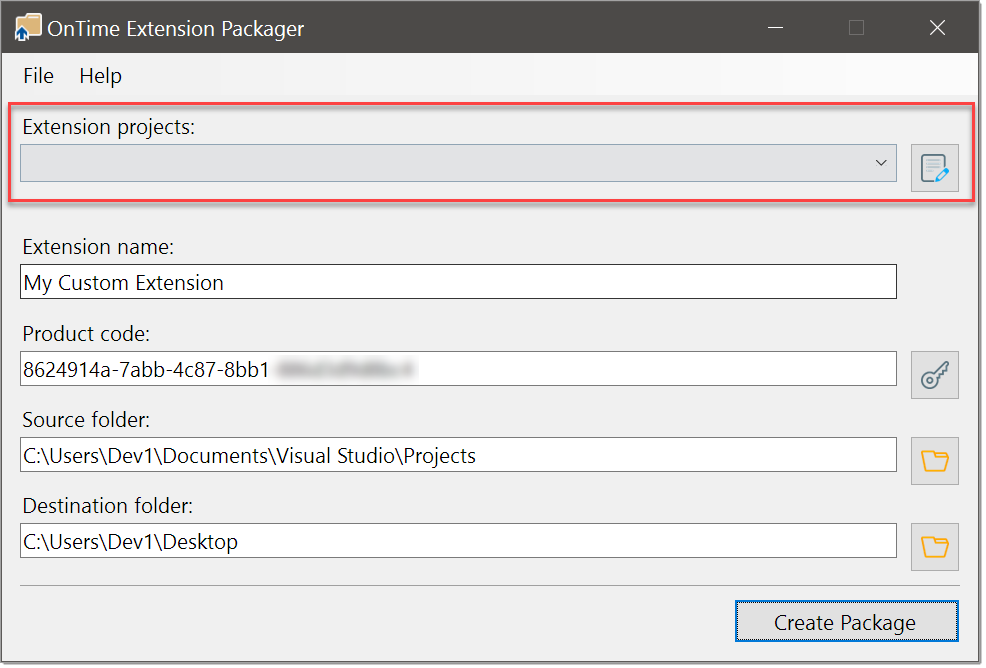
To remove a saved extension project from the Extension projects list, click the button to the right of the list to load the project management window. Place a check mark next to the projects to be removed and then click the button labeled Delete Checked Items.